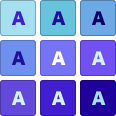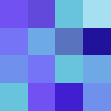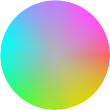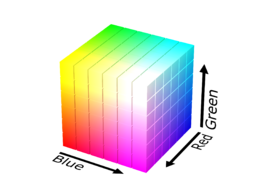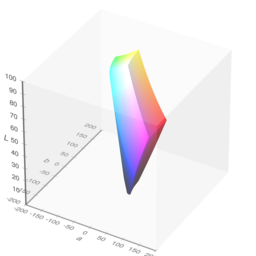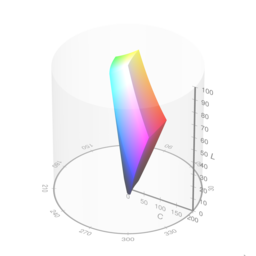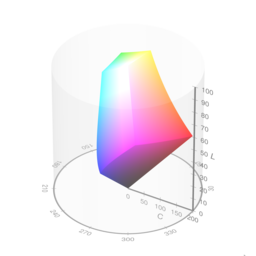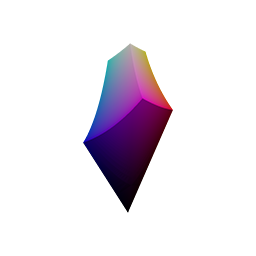Color tools for design systems
What is Leonardo?
Leonardo is a one-of-a-kind tool for creating, managing, and sharing accessible color systems for user interface design and data visualization.
In-depth color analysis
Charts and 3d models allow you to evaluate your color theme like never before.
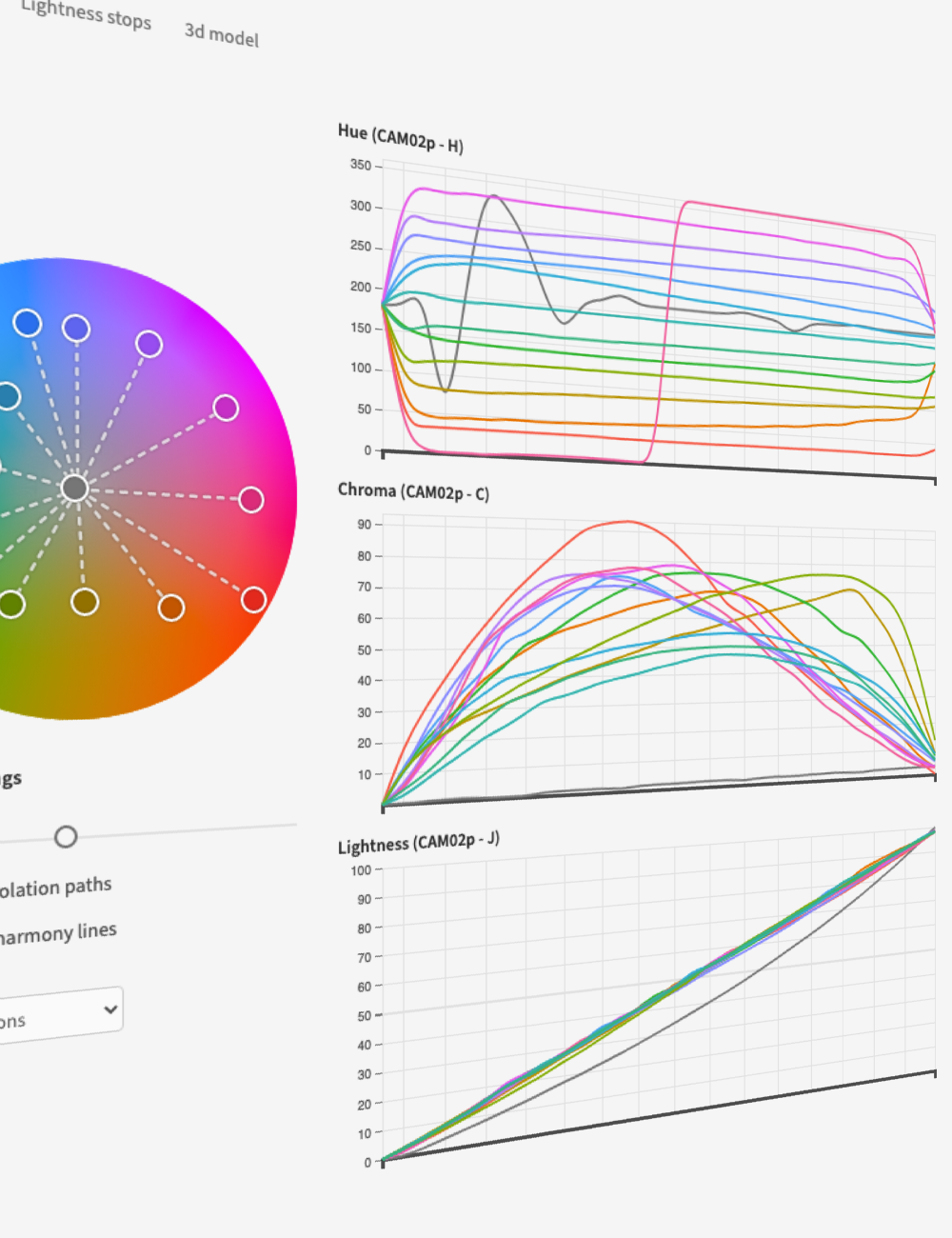
Precise color control
Choose from a variety of color spaces to create perceptually balanced color scales.
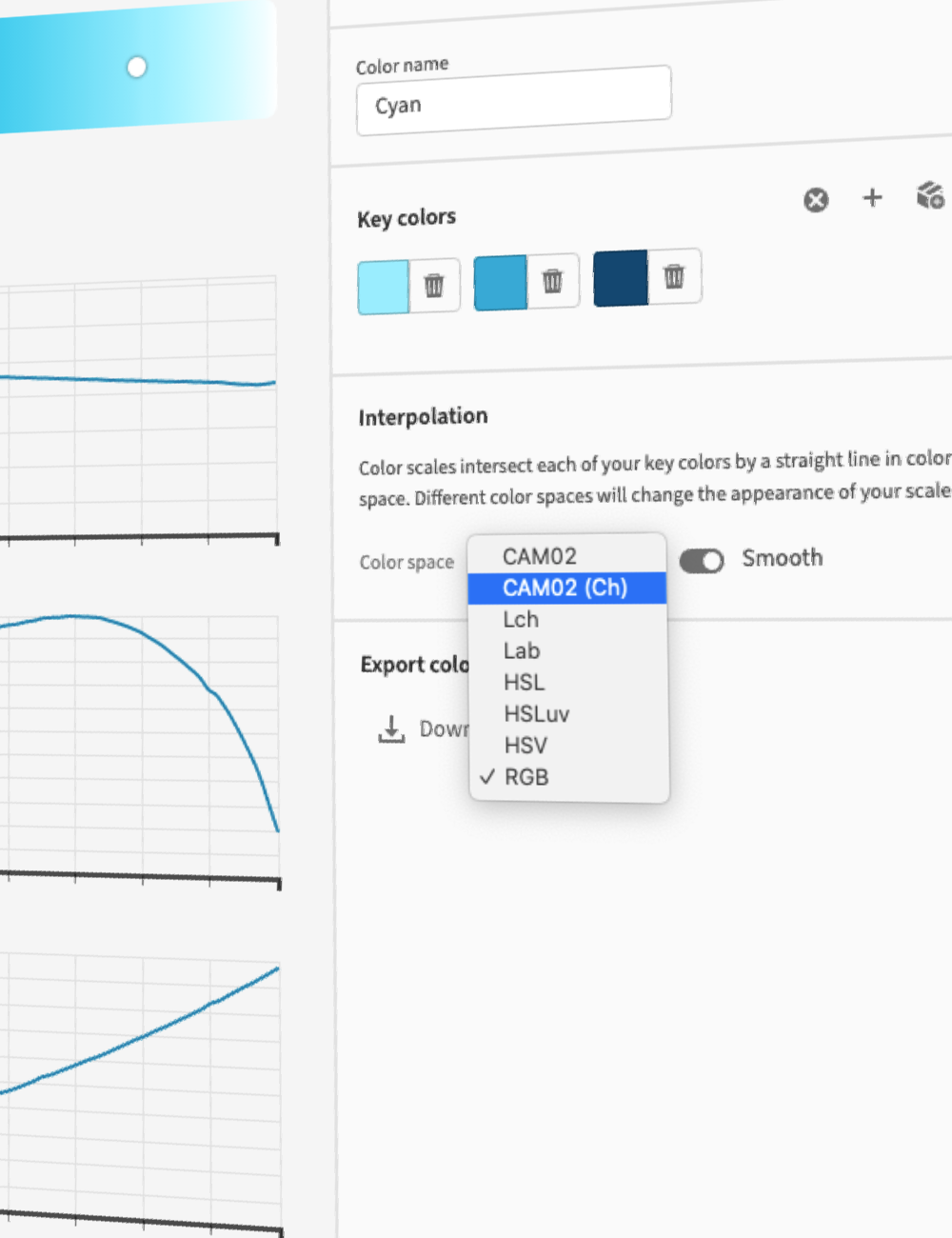
Contrast-ratio-based color generation
Color swatches are generated by target contrast ratios so you no longer need to manually check contrast.
Controls are paired with lightness inputs so you can also define your swatches by target lightness.

Dark mode in seconds
Leonardo’s adaptive themes enable you to change the brightness, contrast, and saturation in less time than ever before.
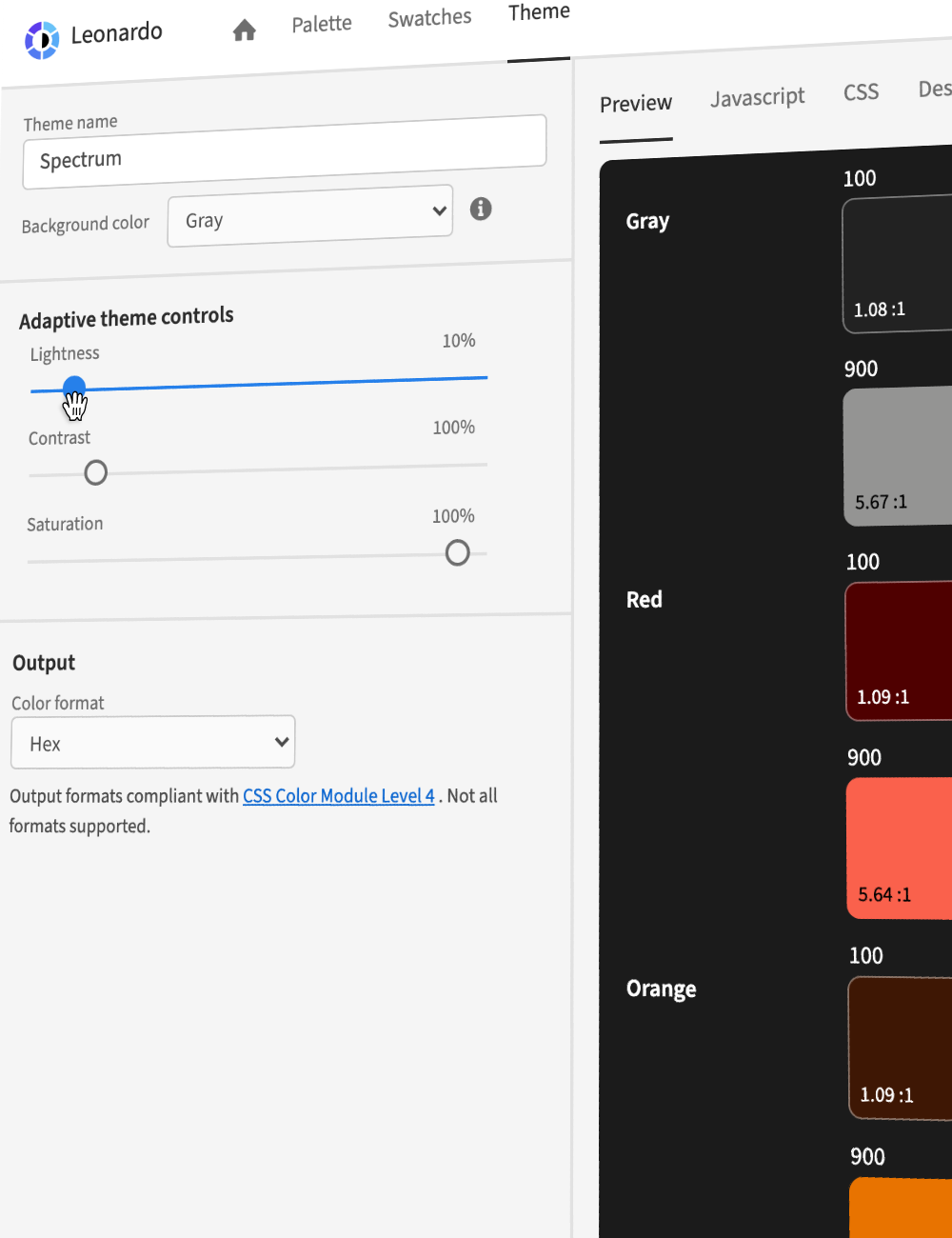
Streamlined design resources
Download your theme or color scales as SVG files. Copy and paste directly into your design tool of choice.
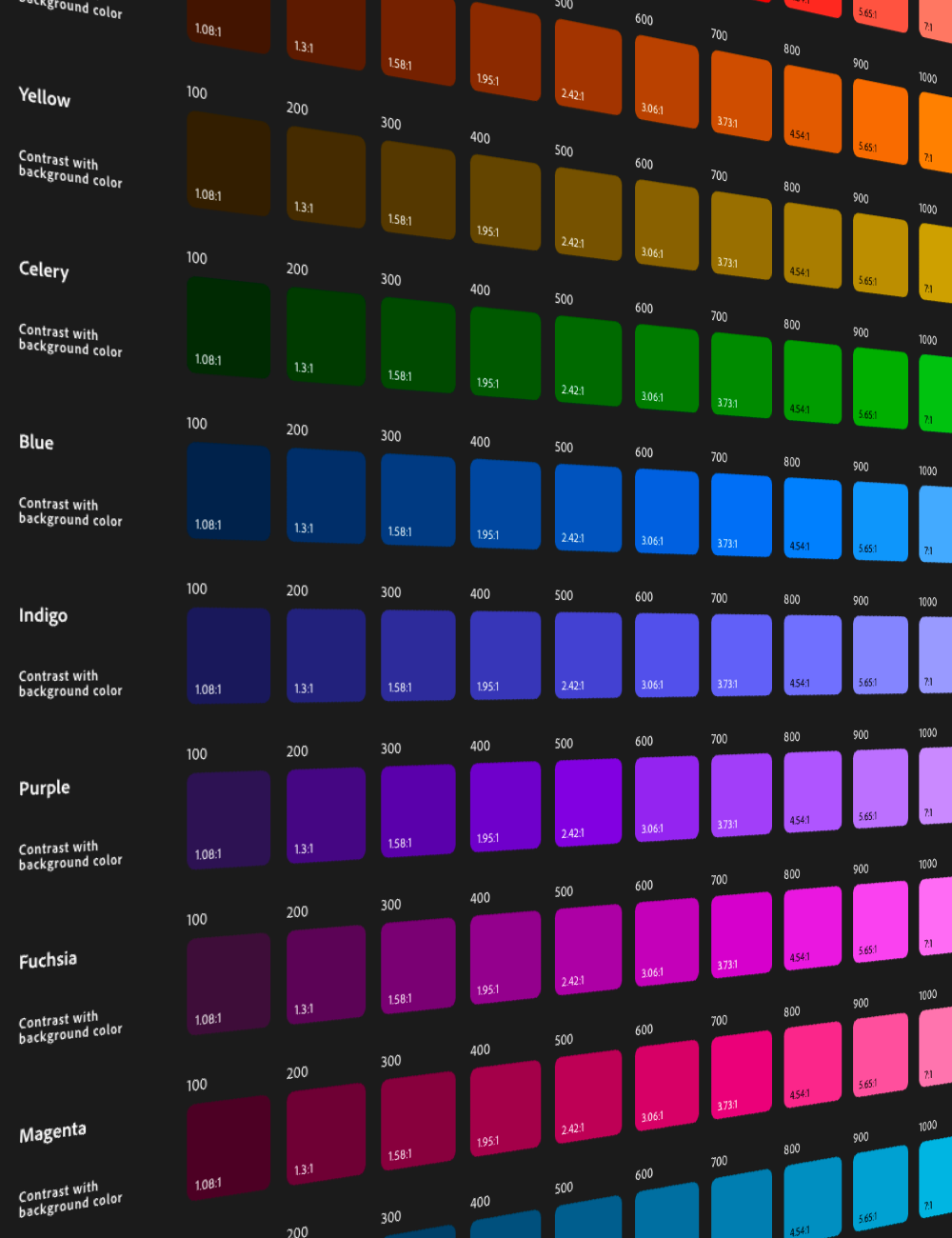
Output for your engineers
Theme parameters for @adobe/leonardo-contrast-colors, CSS custom properties, and Design Tokens following the w3c working spec.
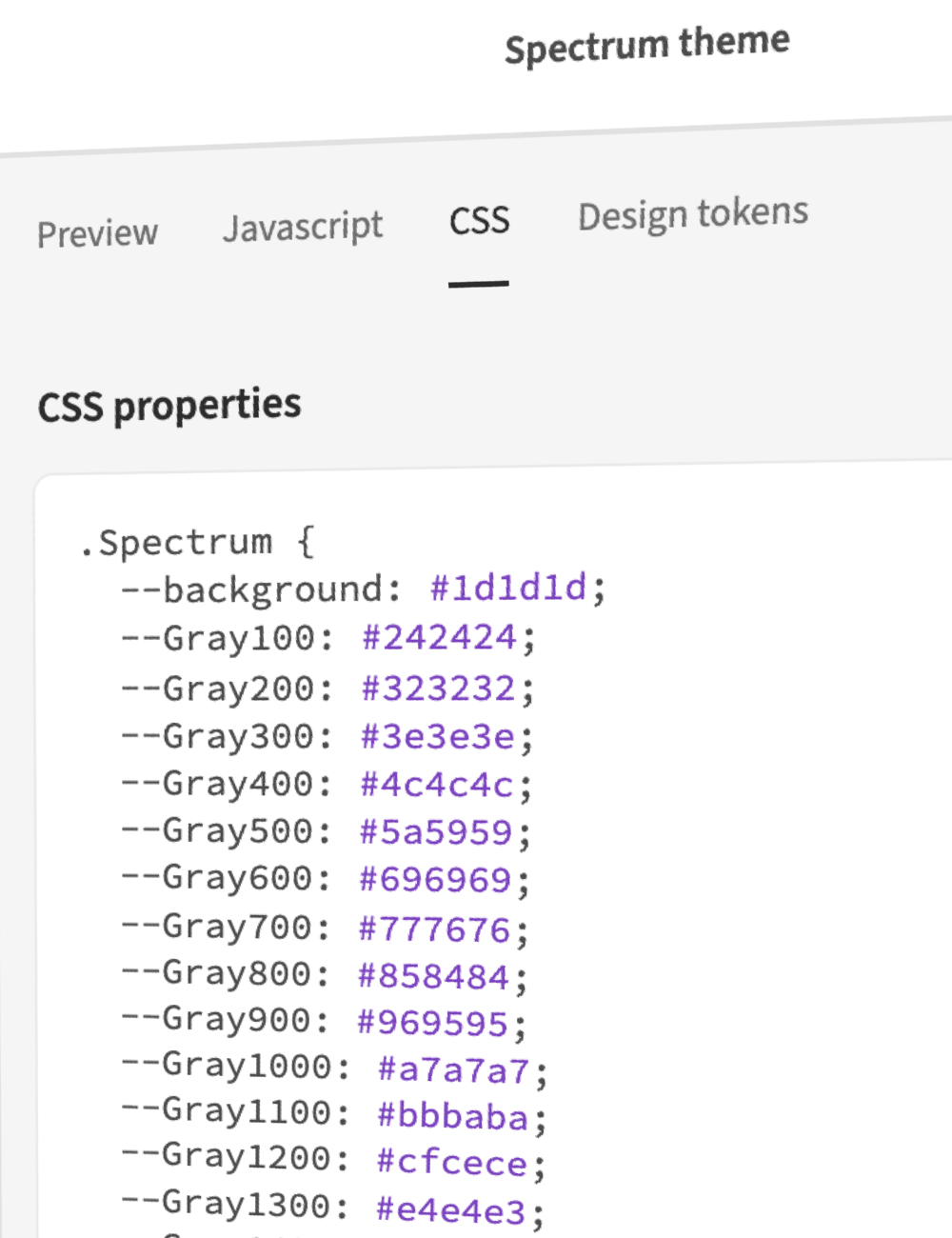
Data visualization scales
Advanced control over perceptually uniform sequential and diverging color scales.
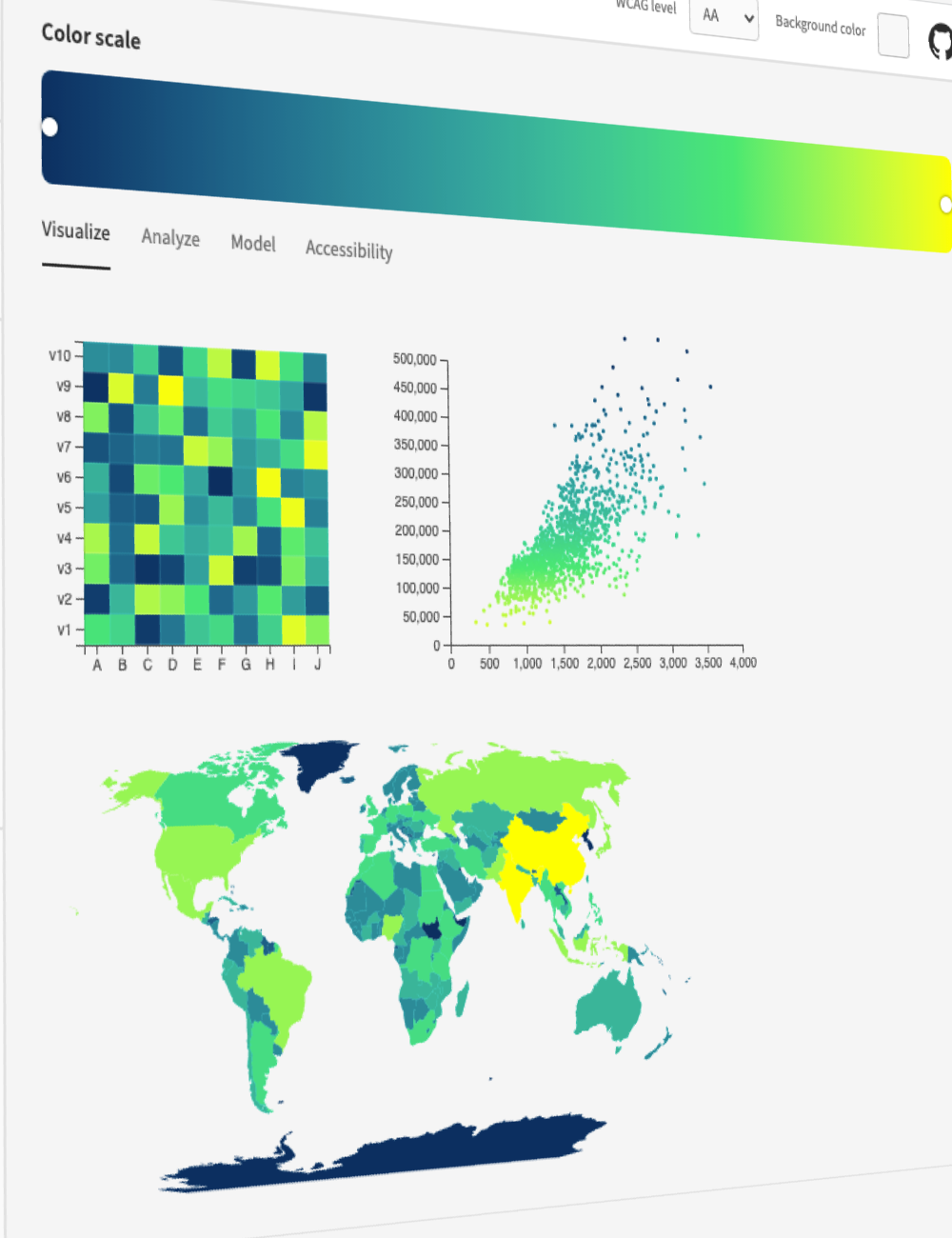
End-user personalization
Leonardo’s npm module can be used to give your end-users an inclusive, adaptive theme. Your users can change the overall contrast, brightness, and saturation of their experience.
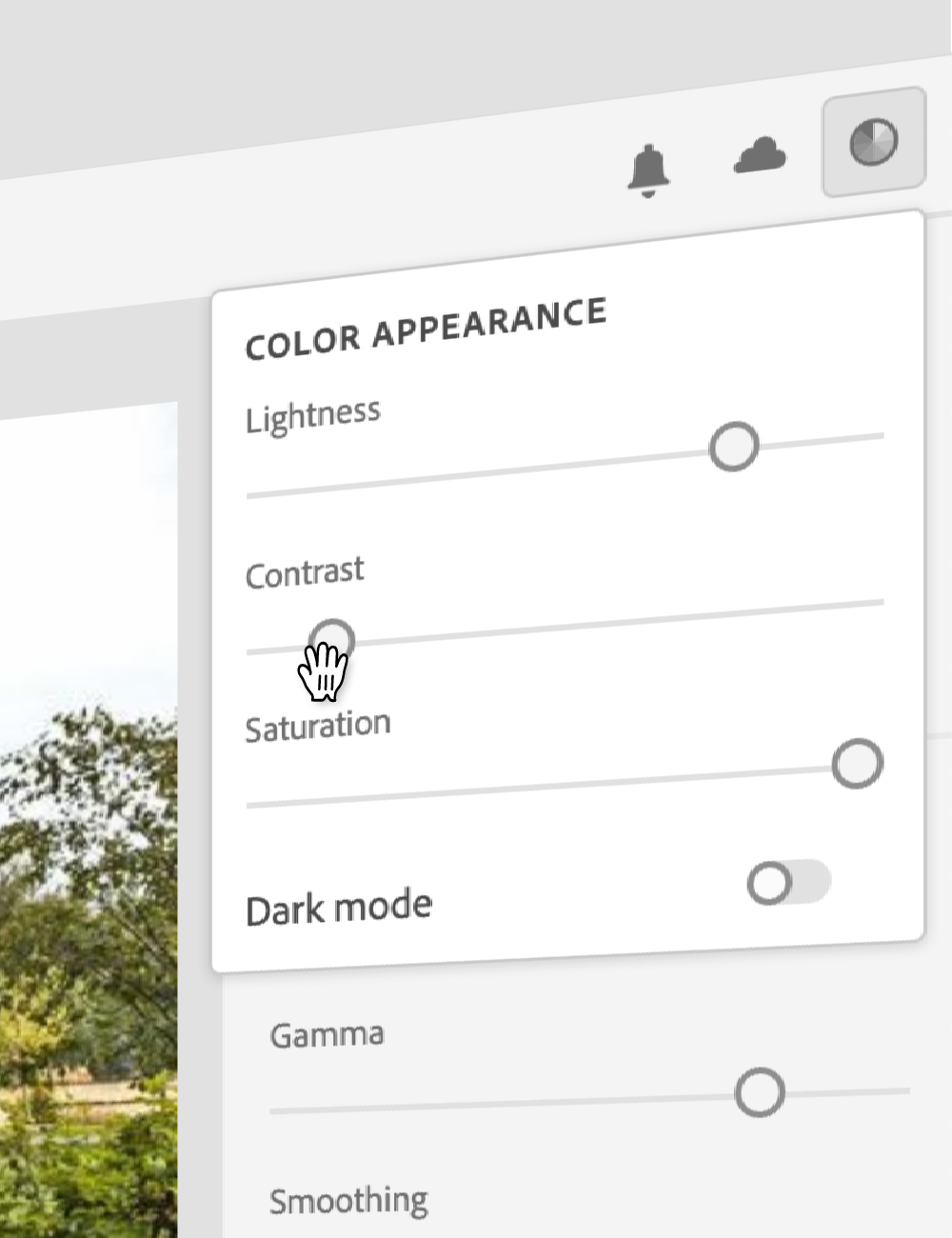
Colorblind safe colors made easy
Automatically cycle through your colors to create a colorblind safe palette.
Advanced controls allow for displaying colors with greater color difference, or only colors that meet a 3:1 contrast minimum.
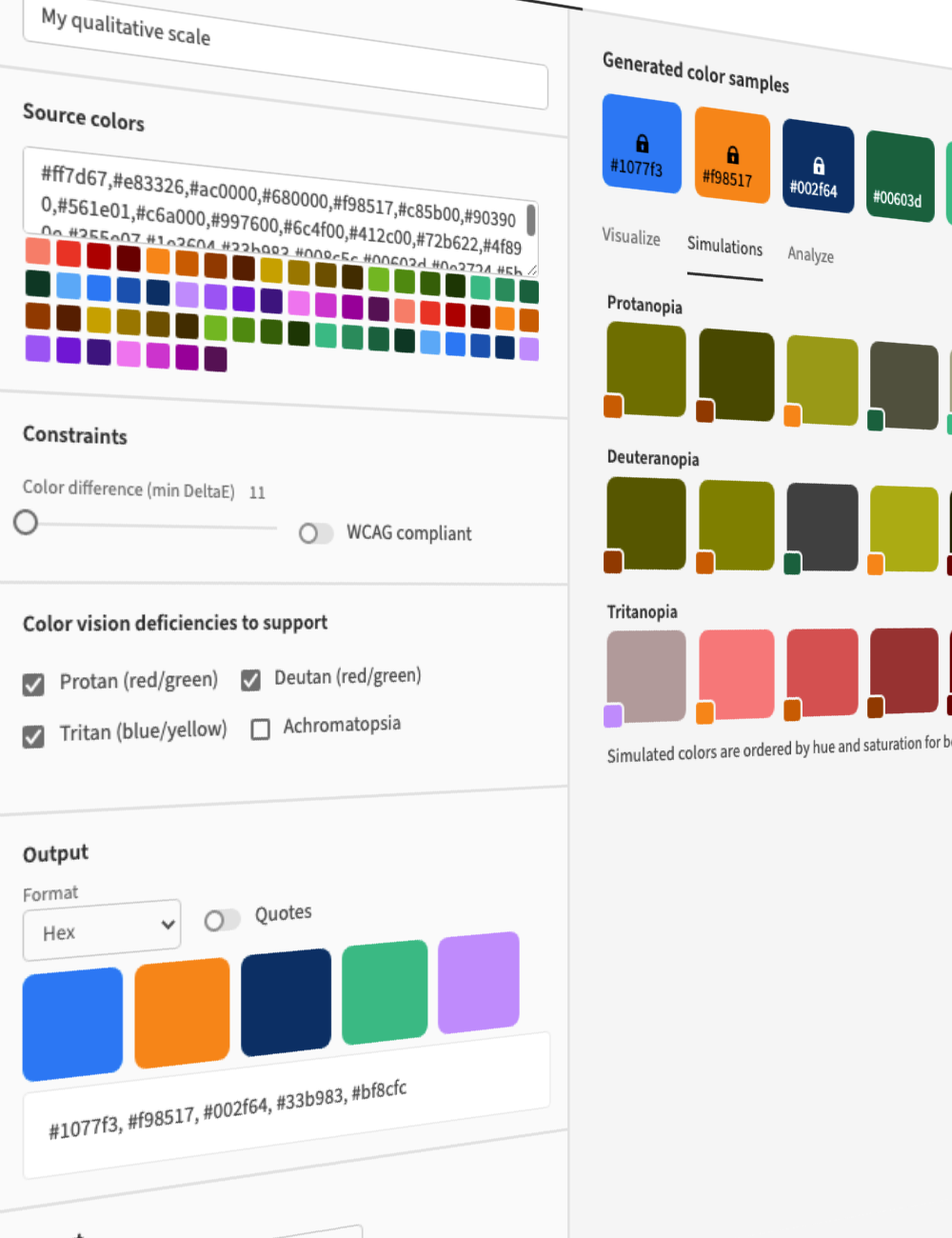
Compare colors for contrast and more
Check color contrast between two colors with alpha transparency support.
Stop the guesswork on color blind safety. Leonardo evaluates the measurable color difference between two colors for each color vision deficiency type.
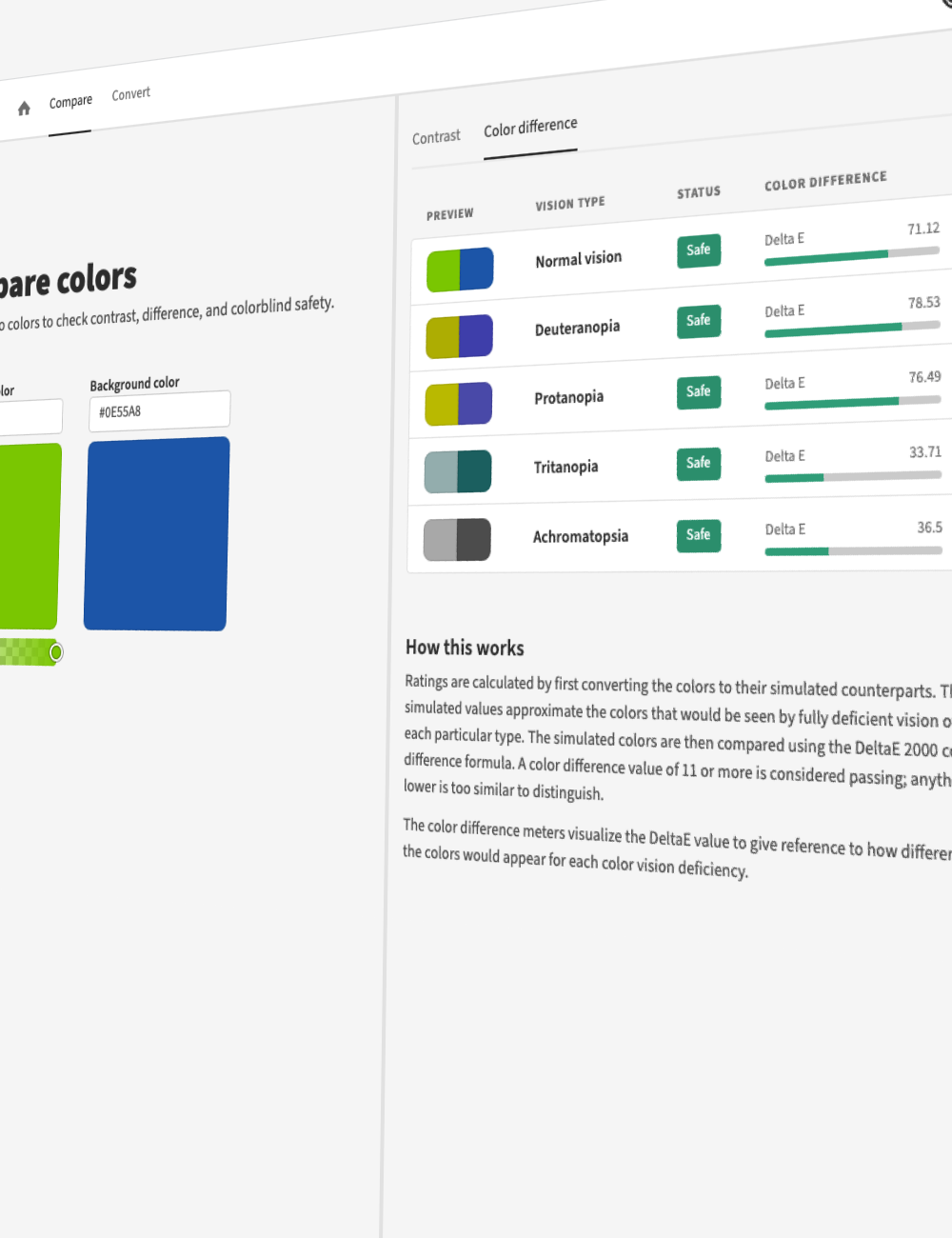
Open source
Leonardo is an Adobe open source project. You can help improve Leonardo to better suit your needs.
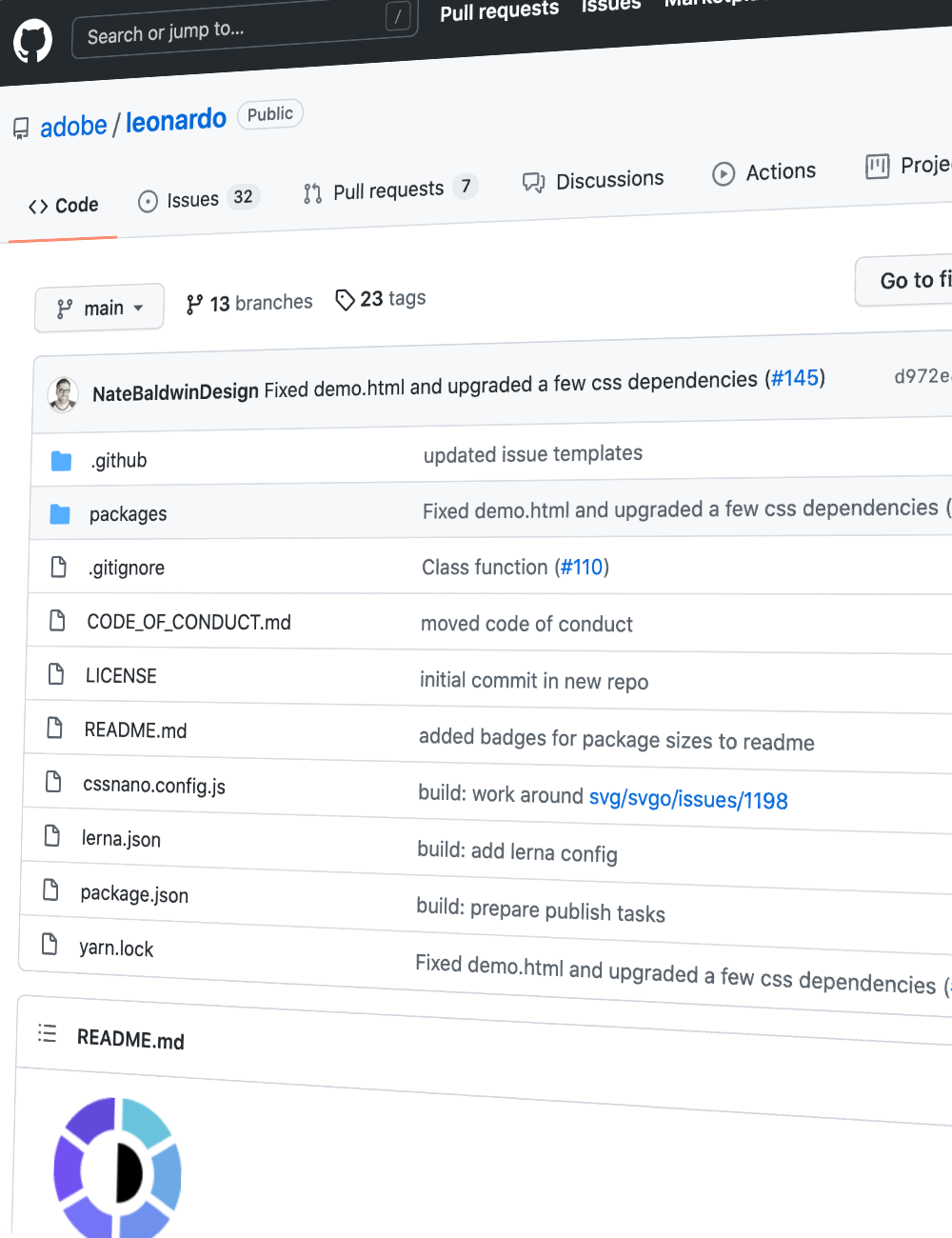
Want to learn more?
Visit the Getting started section or visit Github for more detail on how to use Leonardo. Additional information is available in the Articles section from publications about Leonardo and its core concepts.
Leonardo JS API
The API docs will help you to use @adobe/leonardo-contrast-colors in your development environment.
Quick start
Install the package:
npm i @adobe/leonardo-contrast-colors
Import the package:
CJS (Node 12.x)
const { Theme, Color, BackgroundColor } = require('@adobe/leonardo-contrast-colors');
ESM (Node 13.x)
import { Theme, Color, BackgroundColor } from '@adobe/leonardo-contrast-colors';
Create and pass colors and a background color to a new Theme (see additional options below):
let gray = new BackgroundColor({
name: 'gray',
colorKeys: ['#cacaca'],
ratios: [2, 3, 4.5, 8]
});
let blue = new Color({
name: 'blue',
colorKeys: ['#5CDBFF', '#0000FF'],
ratios: [3, 4.5]
});
let red = new Color({
name: 'red',
colorKeys: ['#FF9A81', '#FF0000'],
ratios: [3, 4.5]
});
let theme = new Theme({colors: [gray, blue, red], backgroundColor: gray, lightness: 97});
// returns theme colors as JSON
let colors = theme.contrastColors;
API Reference
Theme
Class function used to generate adaptive contrast-based colors. Parameters are destructured and need to be explicitly called.
| Parameter | Type | Description |
|---|---|---|
colors |
Array | List of Color classes to generate theme colors for. A single BackgroundColor class is required. |
lightness |
Number | Value from 0-100 for desired lightness of generated theme background color (whole number) |
contrast |
Number | Multiplier to increase or decrease contrast for all theme colors (default is 1) |
saturation |
Number | Value from 0-100 for decreasing saturation of all theme colors (default is 100) |
output |
Enum | Desired color output format |
Setters
| Setter | Description of output |
|---|---|
Theme.lightness |
Sets the theme's lightness value |
Theme.contrast |
Sets the theme's contrast value |
Theme.saturation |
Sets the theme's saturation value |
Theme.backgroundColor |
Sets the theme's background color (creates a new BackgroundColor if passing a string) |
Theme.colors |
Sets colors for theme (must pass Color) |
Theme.output |
Sets output format for theme |
Theme.addColor |
Add a Color to the theme |
Theme.removeColor |
Remove a Color from the theme |
Theme.updateColor |
Update a Color via its setters from the theme |
Theme.addColor = color
Add a Color to an existing theme
let red = new Color({
name: 'red',
colorKeys: ['#FF9A81', '#FF0000'],
ratios: [3, 4.5]
});
theme.addColor = red;
Theme.removeColor = color
Remove a Color from an existing theme. Accepts an object with the Color's name and value, or by passing the Color class itself.
// Remove via color name
theme.removeColor = {name: 'Red'};
// Remove via Color class
const red = new Color({
name: 'red',
colorKeys: ['#FF9A81', '#FF0000'],
ratios: [3, 4.5]
});
theme.removeColor = red;
Theme.updateColor = {name, property}
Update a Color via its setters from the theme. Accepts an object with the name of the color you wish to modify, followed by the property and the new value you wish to modify.
// Change the colors ratios
theme.updateColor = {color: 'red', ratios: [3, 4.5, 7]};
// Change the colors colorKeys
theme.updateColor = {color: 'red', colorKeys: ['#ff0000']};
// Change the color's name
theme.updateColor = {color: 'red', name: 'Crimson'};
Alternatively, it's possible to change all 3 properties in the same call.
// It's also possible to change the color name and colorKeys in the same function
theme.updateColor = {color: 'red', ratios: [3, 4.5, 7], colorKeys: ['#ff0000'], name: 'Crimson'};
Supported output formats:
Available output formats conform to the W3C CSS Color Module Level 4 spec for the supported options, as listed below:
| Output option | Sample value |
|---|---|
'HEX' (default) |
#RRGGBB |
'RGB' |
rgb(255, 255, 255) |
'HSL' |
hsl(360deg, 0%, 100%) |
'HSV' |
hsv(360deg, 0%, 100%) |
'HSLuv' |
hsluv(360, 0, 100) |
'LAB' |
lab(100%, 0, 0) |
'LCH' |
lch(100%, 0, 360deg) |
'CAM02' |
jab(100%, 0, 0) |
'CAM02p' |
jch(100%, 0, 360deg) |
Color
Class function used to define colors for a theme. Parameters are destructured and need to be explicitly called.
| Parameter | Type | Description |
|---|---|---|
name |
String | User-defined name for a color, (eg "Blue"). Used to name output color values |
colorKeys |
Array of strings | List of specific colors to interpolate between in order to generate a full lightness scale of the color. |
colorspace |
Enum | The colorspace in which the key colors will be interpolated within. |
ratios |
Array or Object | List of target contrast ratios, or object with named keys for each value. |
smooth |
Boolean | Applies bezier smoothing to interpolation (false by default) |
output |
Enum | Desired color output format |
Setters
| Setter | Description of output |
|---|---|
Color.colorKeys |
Sets the color keys |
Color.colorspace |
Sets the interpolation colorspace |
Color.ratios |
Sets the ratios |
Color.name |
Sets the name |
Color.smooth |
Sets the smoothing option |
Color.output |
Sets the output format |
Supported interpolation colorspaces:
Below are the available options for interpolation in Leonardo:
Ratios as an array
When passing a flat array of target ratios, the output colors in your Theme will be generated by concatenating the color name (eg "Blue") with numeric increments. Colors with a positive contrast ratio with the base (ie, 2:1) will be named in increments of 100. For example, gray100, gray200.
Colors with a negative contrast ratio with the base (ie -2:1) will be named in increments less than 100 and based on the number of negative values declared. For example, if there are 3 negative values [-1.4, -1.3, -1.2, 1, 2, 3], the name for those values will be incremented by 100/4 (length plus one to avoid a 0 value), such as gray25, gray50, and gray75.
For example:
new Color({
name: 'blue',
colorKeys: ['#5CDBFF', '#0000FF'],
colorSpace: 'LCH',
ratios: [3, 4.5]
});
// Returns:
[
{
name: 'blue',
values: [
{name: "blue100", contrast: 3, value: "#8d63ff"},
{name: "blue200", contrast: 4.5, value: "#623aff"}
]
}
]
Ratios as an object
When defining ratios as an object with key-value pairs, you define what name will be output in your Leonardo theme.
new Color({
name: 'blue',
colorKeys: ['#5CDBFF', '#0000FF'],
colorSpace: 'LCH',
ratios: {
'blue--largeText': 3,
'blue--normalText': 4.5
}
});
// Returns:
[
{
name: 'blue',
values: [
{name: "blue--largeText", contrast: 3, value: "#8d63ff"},
{name: "blue--normalText", contrast: 4.5, value: "#623aff"}
]
}
]
Output examples
There are two types of output you can get from the Theme class:
| Getter | Description of output |
|--------|-----------------------|
| Theme.contrastColors | Returns array of color objects with key-value pairs |
| Theme.contrastColorPairs | Returns object with key-value pairs |
| Theme.contrastColorValues | Returns flat array of color values |
Theme.contrastColors
Each color is an object named by user-defined value (eg name: 'gray'). "Values" array consists of all generated color values for the color, with properties name, contrast, and value:
[
{ background: "#e0e0e0" },
{
name: 'gray',
values: [
{name: "gray100", contrast: 1, value: "#e0e0e0"},
{name: "gray200", contrast: 2, value: "#a0a0a0"},
{name: "gray300", contrast: 3, value: "#808080"},
{name: "gray400", contrast: 4.5, value: "#646464"}
]
},
{
name: 'blue',
values: [
{name: "blue100", contrast: 2, value: "#b18cff"},
{name: "blue200", contrast: 3, value: "#8d63ff"},
{name: "blue300", contrast: 4.5, value: "#623aff"},
{name: "blue400", contrast: 8, value: "#1c0ad1"}
]
}
]
Theme.contrastColorPairs
Simplified format as an object of key-value pairs. Property is equal to the generated or user-defined name for each generated value.
{
"gray100": "#e0e0e0";
"gray200": "#a0a0a0";
"gray300": "#808080";
"gray400": "#646464";
"blue100": "#b18cff";
"blue200": "#8d63ff";
"blue300": "#623aff";
"blue400": "#1c0ad1";
}
Theme.contrastColorValues
Returns all color values in a flat array.
[
"#e0e0e0",
"#a0a0a0",
"#808080",
"#646464",
"#b18cff",
"#8d63ff",
"#623aff",
"#1c0ad1"
]
Leonardo with CSS variables
Here are a few examples of how you can utilize Leonardo to dynamically create or modify CSS variables for your application.
Vanilla JS
let varPrefix = '--';
// Iterate each color object
for (let i = 0; i < myTheme.length; i++) {
// Iterate each value object within each color object
for(let j = 0; j < myTheme[i].values.length; j++) {
// output "name" of color and prefix
let key = myTheme[i].values[j].name;
let prop = varPrefix.concat(key);
// output value of color
let value = myTheme[i].values[j].value;
// create CSS property with name and value
document.documentElement.style
.setProperty(prop, value);
}
}
React
Create a new Theme component Theme.js with your parameters:
import * as Leo from '@adobe/leonardo-contrast-colors';
const Theme = () => {
let gray = new Leo.BackgroundColor({
name: 'gray',
colorKeys: ['#cacaca'],
ratios: [2, 3, 4.5, 8]
});
let blue = new Leo.Color({
name: 'blue',
colorKeys: ['#5CDBFF', '#0000FF'],
ratios: [3, 4.5]
});
let red = new Leo.Color({
name: 'red',
colorKeys: ['#FF9A81', '#FF0000'],
ratios: [3, 4.5]
});
const adaptiveTheme = new Leo.Theme({
colors: [
gray,
blue,
red
],
backgroundColor: gray,
lightness: 97,
contrast: 1,
});
return adaptiveTheme;
}
export default Theme;
Then import your Theme component at the top level of your application, and pass the Theme as a property of your app:
// index.js
import Theme from './components/Theme';
ReactDOM.render(
<React.StrictMode>
<App adaptiveTheme={Theme()}/>
</React.StrictMode>,
document.getElementById('root')
);
In your App.js file, import useTheme from css-vars-hook and provide the following within your App function in order to format Leonardo's output in the structure required for css-vars-hook.
// App.js
import {useTheme} from 'css-vars-hook';
function App(props) {
const [lightness, setLightness] = useState(100);
const [contrast, setContrast] = useState(1);
const _createThemeObject = () => {
let themeObj = {}
props.adaptiveTheme.contrastColors.forEach(color => {
if(color.name) {
let values = color.values;
values.forEach(instance => {
let name = instance.name;
let val = instance.value;
themeObj[name] = val;
});
} else {
// must be the background
let name = 'background'
let val = color.background;
themeObj[name] = val;
}
})
return themeObj;
};
const theme = useState( _createThemeObject() );
const {setRef, setVariable} = useTheme(theme);
return (
<div
className="App"
ref={setRef}
>
</div>
)
}
To make your application adaptive, include a function for updating your theme before your return function:
function _updateColorVariables() {
let themeInstance = _createThemeObject();
for (const [key, value] of Object.entries( themeInstance )) {
setVariable(key, value);
}
};
// call function to set initial values
_updateColorVariables();
Finally, reference this function and set the theme parameters when your users interact with slider components (do the same for Contrast):
<label htmlFor="lightness">
Lightness
</label>
<input
value={lightness}
id="lightness"
type="range"
min={ sliderMin }
max={ sliderMax }
step="1"
onChange={e => {
setLightness(e.target.value)
props.adaptiveTheme.lightness = e.target.value
_updateColorVariables()
}}
/>
<label htmlFor="contrast">
Contrast
</label>
<input
value={contrast}
id="contrast"
type="range"
min="0.25"
max="3"
step="0.025"
onChange={e => {
setContrast(e.target.value)
props.adaptiveTheme.contrast = e.target.value
_updateColorVariables()
}}
/>
Dark mode support in React
Include the following in your App.js file to listen for dark mode. This will pass a different lightness value (of your choice) to Leonardo. It's recommended to restrict the lightness range based on mode in order to avoid inaccessible ranges and to provide a better overall experience
const mq = window.matchMedia('(prefers-color-scheme: dark)');
// Update lightness and slider min/max to be conditional:
const [lightness, setLightness] = useState((mq.matches) ? 8 : 100);
const [sliderMin, setSliderMin] = useState((mq.matches) ? 0 : 80);
const [sliderMax, setSliderMax] = useState((mq.matches) ? 30 : 100);
// Listener to update when user device mode changes:
mq.addEventListener('change', function (evt) {
props.adaptiveTheme.lightness = ((mq.matches) ? 11 : 100)
setLightness((mq.matches) ? 11 : 100)
setSliderMin((mq.matches) ? 0 : 80);
setSliderMax((mq.matches) ? 30 : 100);
});
Why are not all contrast ratios available?
You may notice the tool takes an input (target ratio) but most often outputs a contrast ratio slightly higher. This has to do with the available colors in the RGB color space, and the math associated with calculating these ratios.
For example let's look at blue and white. Blue: rgb(0, 0, 255) White: rgb(255, 255, 255) Contrast ratio: 8.59:1
If we change any one value in the RGB channel for either color, the ratio changes: Blue: rgb(0, 1, 255) White: rgb(255, 255, 255) Contrast ratio: 8.57:1
If 8.58 is input as the target ratio with the starting color of blue, the output will not be exact. This is exaggerated by the various colorspace interpolations.
Since the WCAG requirement is defined as a minimum contrast requirement, it should be fine to generate colors that are a little more accessible than the minimum.
Chroma.js
This project is currently built using Chroma.js with custom extensions to supportCIE CAM02. Additional functionality is added in Leonardo to enhance chroma scales so that they properly order colors by lightness and correct the lightness of the scale based on HSLuv.
Contributing
Contributions are welcomed! Read the Contributing Guide for more information.
Development
You can run tests and watch for changes with:
npm run dev
Licensing
This project is licensed under the Apache V2 License. See LICENSE for more information.
Learn Leonardo
Color
The color system tab is for defining your color palette and the color scales for each color.
Your color palette represents each primary color of your system. You can evaluate the
Your color scales are a full value scale for each of your palette colors. This allows you to design color as a fluid continuum of tints and shades.
Color scales are defined by three parts: Color keys, interpolation colorspace, and smoothing.
Color keys
Color keys are specific colors that you want the include within the scale. Each color key is automatically sorted and placed on the gradient by it's lightness. This is to ensure the scale follows a consistent change in lightness from dark to light colors.
Interpolation colorspace
This specifies which color space you wish to interpolate between your color keys, black, and white. Color is defined differently within each color space, so the resulting gradient of your color scale will appear differently for each.
Smoothing
Leonardo offers
Articles
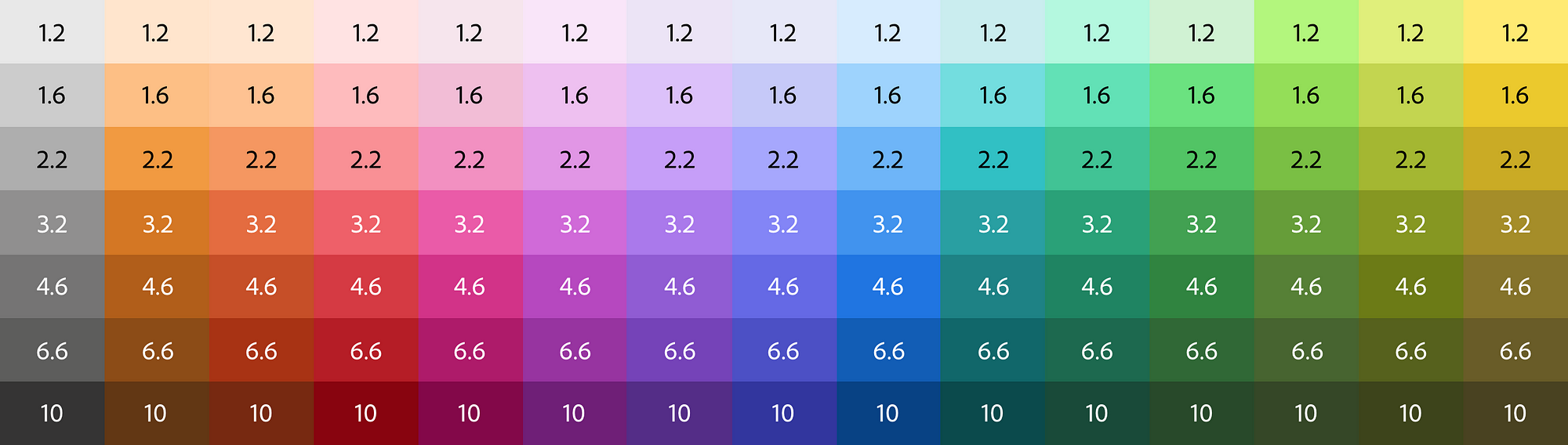
Creating contrast-based themes with Leonardo
Medium.com
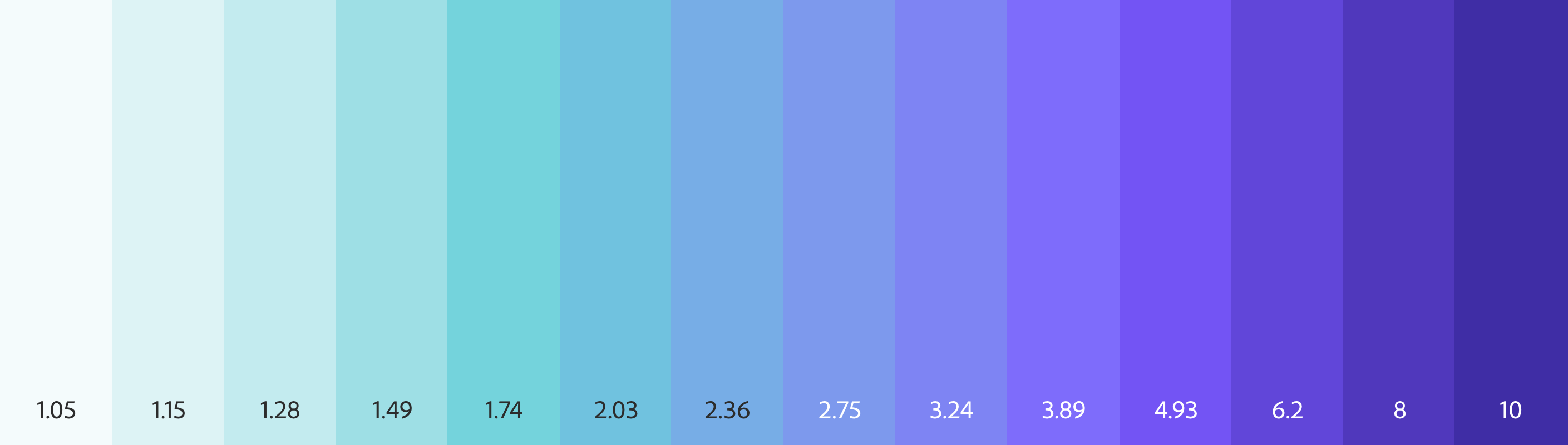
Leonardo: an open source contrast-based color generator
Medium.com
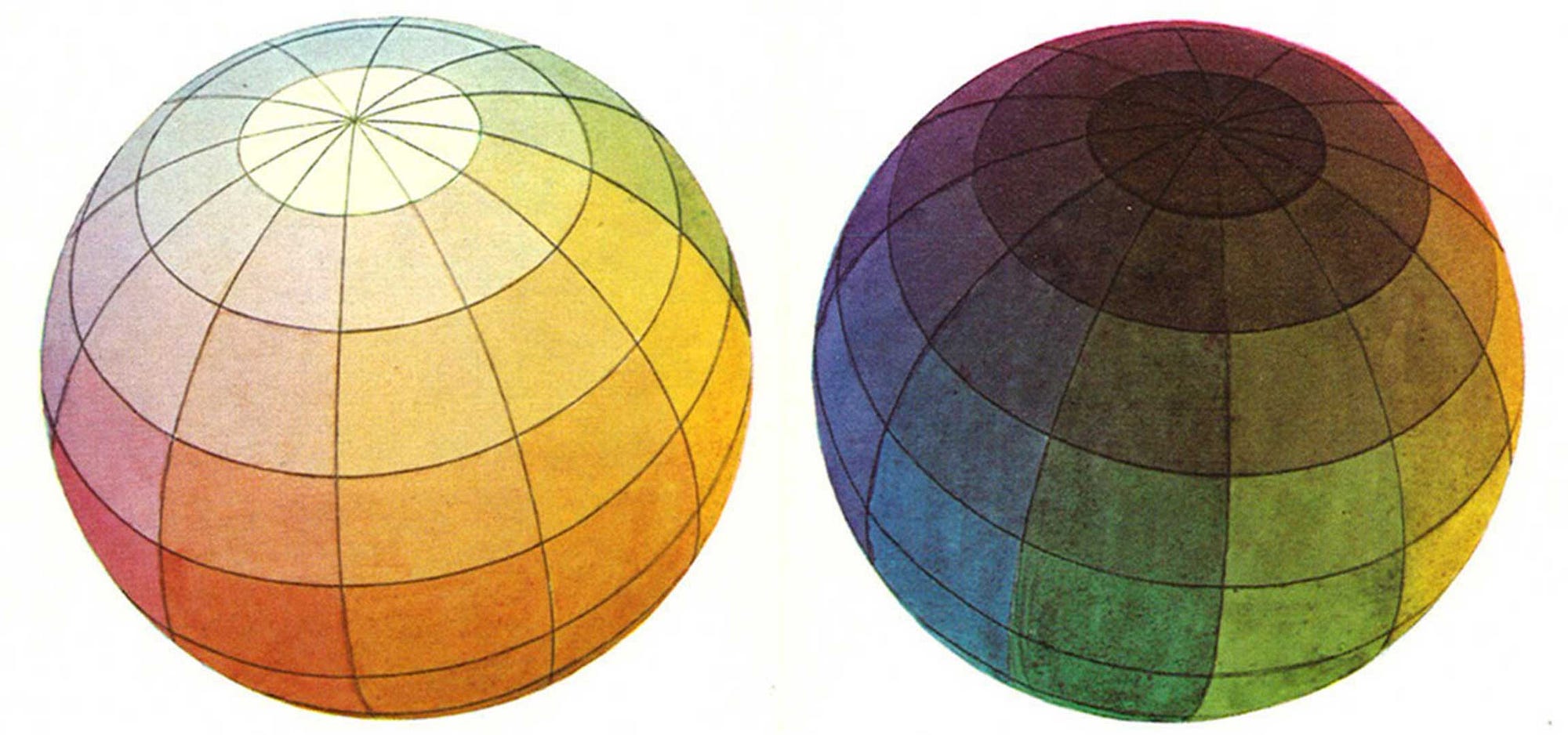
Adaptive Color in Design Systems: Part one
Medium.com
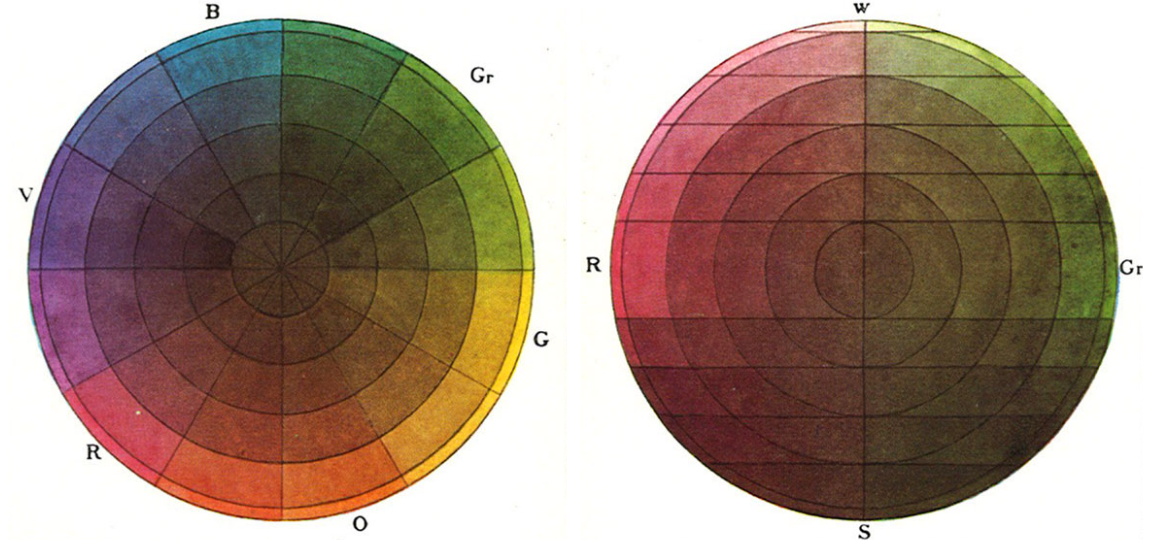
Adaptive Color in Design Systems: Part two
Medium.com
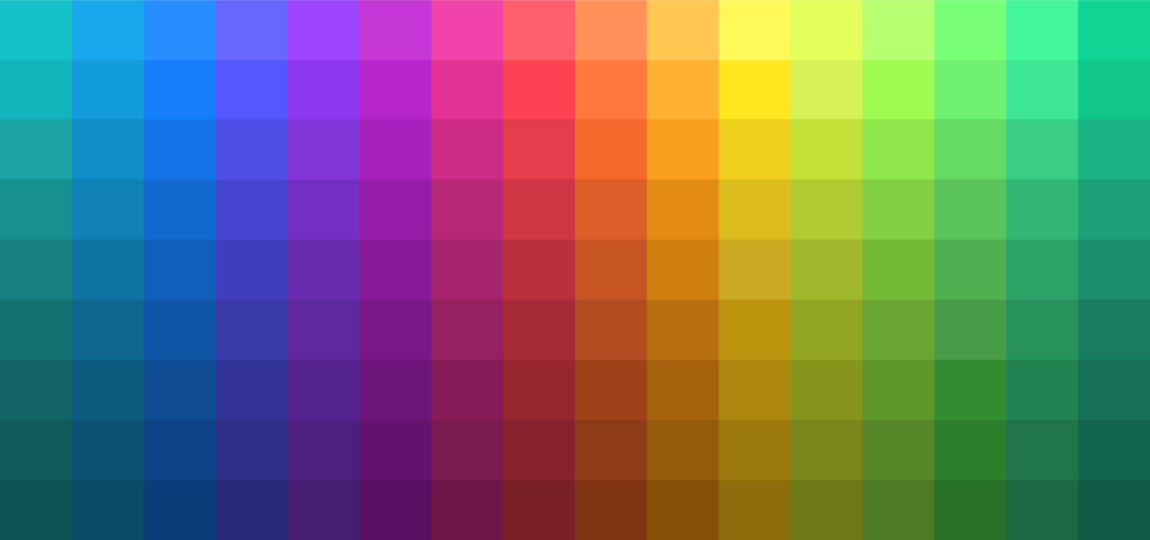
Adaptive Color in Design Systems: Part three
Medium.com

Colorimetry and the Cartography of Color
Medium.com